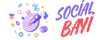Emirhan
New member
1. VLC Player: A Versatile Media Player
VLC Media Player is a popular open-source multimedia player that supports a wide range of audio and video codecs, making it a versatile tool for playing various media formats. It's renowned for its flexibility, reliability, and extensive codec support, making it a go-to choice for many users worldwide. However, sometimes users encounter media files that don't play correctly due to missing codecs. In such cases, finding the codec information becomes essential to troubleshoot the issue effectively.
2. Why Finding Codecs in VLC is Important
Understanding the codecs used in media files is crucial for ensuring compatibility and smooth playback. Codecs are essentially software components that encode or decode digital data, enabling compression and decompression of audio and video files. Without the necessary codecs, VLC may fail to play certain media files or exhibit playback issues like audio/video sync problems or no audio/video at all. Therefore, knowing how to find the codec information within VLC can help diagnose and resolve playback issues efficiently.
3. Steps to Find Codecs in VLC
Finding the codec information in VLC is a straightforward process. Here are the steps to do so:
1. **Open VLC Media Player**: Launch VLC on your computer.
2. **Play the Media File**: Load the media file for which you want to find the codec information into VLC by clicking on "Media" in the menu bar and selecting "Open File" or by dragging and dropping the file into the VLC window.
3. **Access Media Information**: Once the media file is playing, navigate to the "Tools" menu at the top of the VLC window and select "Codec Information." Alternatively, you can press `Ctrl + J` (or `Cmd + J` on Mac) as a shortcut to access codec information directly.
4. **View Codec Details**: A window titled "Codec Information" will open, displaying detailed information about the audio and video codecs used in the media file. You can find information such as codec name, codec type, bitrate, resolution, and more.
5. **Analyze Codec Information**: Review the codec information to identify the codecs used in the media file. Make note of any missing codecs or incompatible formats that may be causing playback issues.
6. **Seek Additional Codecs (If Necessary)**: If VLC indicates that certain codecs are missing or not supported, you may need to install additional codec packs or update VLC to the latest version to ensure compatibility with the media file.
4. Common Questions About Finding Codecs in VLC
Here are some frequently asked questions regarding finding codecs in VLC along with their answers:
- Q: Can VLC play all media files without additional codecs?
- A: While VLC supports a vast range of codecs out of the box, some proprietary or less common codecs may require additional installations or codec packs for playback.
- Q: How can I update VLC to ensure compatibility with the latest codecs?
- A: You can update VLC to the latest version by visiting the official VLC website or using the built-in update feature within the VLC application.
- Q: Are there alternative media players with similar codec support to VLC?
- A: Yes, there are other media players available with similar codec support, such as MPC-HC (Media Player Classic Home Cinema), PotPlayer, and KMPlayer. However, VLC remains one of the most widely used and reliable options.
5. Conclusion
In conclusion, finding the codec information in VLC is essential for diagnosing and resolving playback issues with media files. By following the simple steps outlined above, users can easily access detailed codec information within VLC, allowing them to identify missing or incompatible codecs and take appropriate action to ensure smooth playback. Additionally, understanding the importance of codecs in media playback helps users make informed decisions when choosing media players and handling various multimedia files.
6. Additional Resources
For further information on VLC Media Player, codec support, and troubleshooting playback issues, users can refer to the official VLC documentation, online forums, and community resources. Additionally, exploring online tutorials and guides can provide valuable insights into optimizing VLC for optimal media playback experiences.
VLC Media Player is a popular open-source multimedia player that supports a wide range of audio and video codecs, making it a versatile tool for playing various media formats. It's renowned for its flexibility, reliability, and extensive codec support, making it a go-to choice for many users worldwide. However, sometimes users encounter media files that don't play correctly due to missing codecs. In such cases, finding the codec information becomes essential to troubleshoot the issue effectively.
2. Why Finding Codecs in VLC is Important
Understanding the codecs used in media files is crucial for ensuring compatibility and smooth playback. Codecs are essentially software components that encode or decode digital data, enabling compression and decompression of audio and video files. Without the necessary codecs, VLC may fail to play certain media files or exhibit playback issues like audio/video sync problems or no audio/video at all. Therefore, knowing how to find the codec information within VLC can help diagnose and resolve playback issues efficiently.
3. Steps to Find Codecs in VLC
Finding the codec information in VLC is a straightforward process. Here are the steps to do so:
1. **Open VLC Media Player**: Launch VLC on your computer.
2. **Play the Media File**: Load the media file for which you want to find the codec information into VLC by clicking on "Media" in the menu bar and selecting "Open File" or by dragging and dropping the file into the VLC window.
3. **Access Media Information**: Once the media file is playing, navigate to the "Tools" menu at the top of the VLC window and select "Codec Information." Alternatively, you can press `Ctrl + J` (or `Cmd + J` on Mac) as a shortcut to access codec information directly.
4. **View Codec Details**: A window titled "Codec Information" will open, displaying detailed information about the audio and video codecs used in the media file. You can find information such as codec name, codec type, bitrate, resolution, and more.
5. **Analyze Codec Information**: Review the codec information to identify the codecs used in the media file. Make note of any missing codecs or incompatible formats that may be causing playback issues.
6. **Seek Additional Codecs (If Necessary)**: If VLC indicates that certain codecs are missing or not supported, you may need to install additional codec packs or update VLC to the latest version to ensure compatibility with the media file.
4. Common Questions About Finding Codecs in VLC
Here are some frequently asked questions regarding finding codecs in VLC along with their answers:
- Q: Can VLC play all media files without additional codecs?
- A: While VLC supports a vast range of codecs out of the box, some proprietary or less common codecs may require additional installations or codec packs for playback.
- Q: How can I update VLC to ensure compatibility with the latest codecs?
- A: You can update VLC to the latest version by visiting the official VLC website or using the built-in update feature within the VLC application.
- Q: Are there alternative media players with similar codec support to VLC?
- A: Yes, there are other media players available with similar codec support, such as MPC-HC (Media Player Classic Home Cinema), PotPlayer, and KMPlayer. However, VLC remains one of the most widely used and reliable options.
5. Conclusion
In conclusion, finding the codec information in VLC is essential for diagnosing and resolving playback issues with media files. By following the simple steps outlined above, users can easily access detailed codec information within VLC, allowing them to identify missing or incompatible codecs and take appropriate action to ensure smooth playback. Additionally, understanding the importance of codecs in media playback helps users make informed decisions when choosing media players and handling various multimedia files.
6. Additional Resources
For further information on VLC Media Player, codec support, and troubleshooting playback issues, users can refer to the official VLC documentation, online forums, and community resources. Additionally, exploring online tutorials and guides can provide valuable insights into optimizing VLC for optimal media playback experiences.